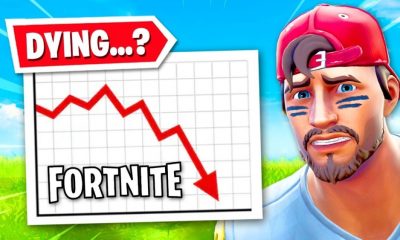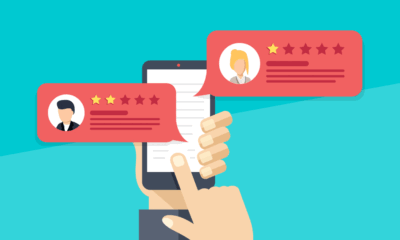Fortnite Mic Not Working? This Is How To Fix The Error – 2024 Guide
Hey guys, in this blog, I will be explaining to you different ways to quickly fix the Fortnite mic not working error in Fortnite Battle Royale. A lot of you know that because of Chapter 2 of Fortnite is in early access, so it does have a lot of bugs and glitches.
There is no doubt that the Fortnite voice chat can be a bit buggy now and then. You’ll then take out some time to fix the microphone which can be an ordeal as well. Well, if you often go through the trouble of the mic not working error when you start to play the game with your friends, you don’t have worry or panic. We’ve listed some of the simplest ways to fix the error of Mic not working.
Fixing The Fortnite Mic Not Working Error!
Below are some solutions that you ought to try.
-
Have You Tired Logging Out And Then Logging In?
When you face such an issue, you need to logout and then log back in. there is a chance that sometimes, NAT issues lead to random voice problems. Whereas, the live server maintenance can most of the times cause serious issues with the voice chat.
Well, if you think that your mic is properly functioning in other applications, your first step should be logging out and then logging in the game.
-
Did You Check The Default Device Settings?
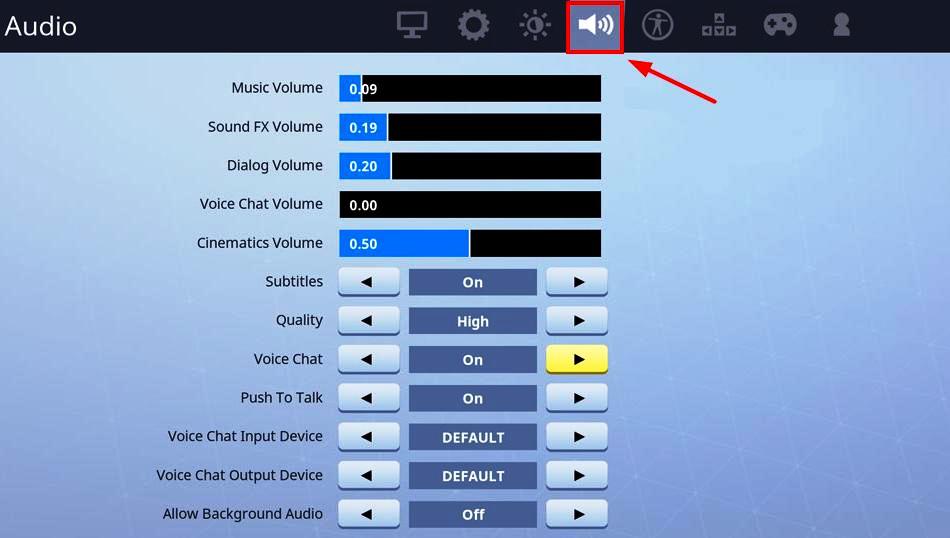
Image Source: drivereasy.com
Most often than not, because of the Updates, the default devices are changed which have been assigned to the game. For this you need to:
Click on the three parallel lines at the bottom of the screen. There you’ll see the COG icon, click on it. Once you open the setting, you need to click on the speaker icon. There, you need to check your default mic and see whether it is configured in the right way or not. However, if the problem still persists, you need to turn off the chat and then turn it back on.
After you have applied all the above-mentioned settings, restart the game.
-
Do You Have Permission Issues?
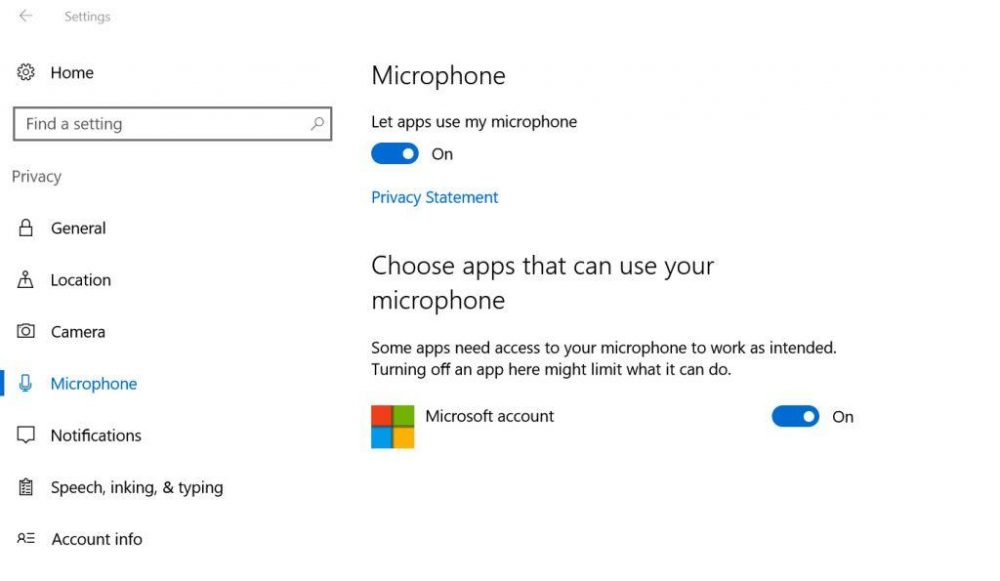
If you are using Windows 10 or Windows 8, you need to click on the start menu, type “Microphone” setting, and see if something is preventing the apps from accessing the microphone. You can troubleshoot the issue there and then.
-
Have You Updated Audio Driver And Window?
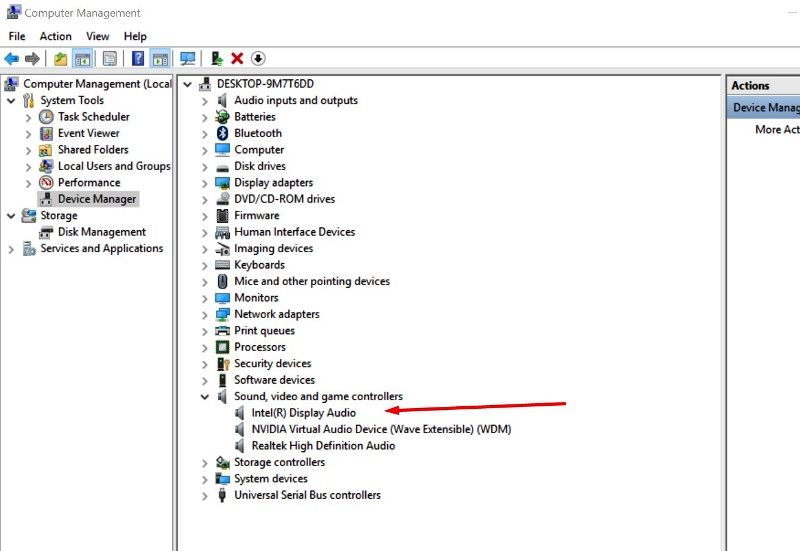
Have you thought that the audio driver has been updated? Well, if yes, then you need to simply update the copy of your Operating system. What will this do? It will update all the drivers automatically. However, if you want to down the drivers manually, you need to make sure that you get the right driver for the make and model of your system.
-
Try Reinstalling Fortnite
If you’ve tried all of the above ways yet none of them worked, then you would need to reinstall Fortnite completely. You’ll find the uninstalling and reinstalling easy on Android, iOS, and also consoles. You just need to head on to the EPIC Games launcher in order to resolve the issue.
You need to locate the Fortnite in your library of games, and then uninstall it from the options menu on the page. Now that you’ve uninstalled it, you need to install it once again and then restart your system.
Well guys, if all of the tried and tested solutions have failed, it simply means that the Fortnite Mic not working error has something to do with a faulty microphone. You need to get the microphone check or you need to buy a new one.