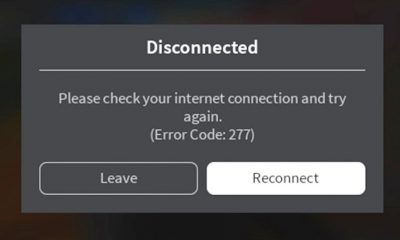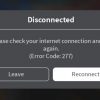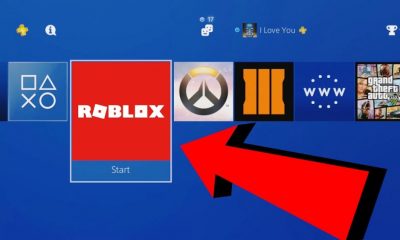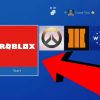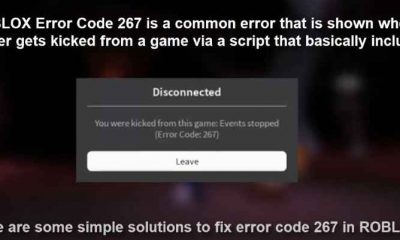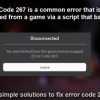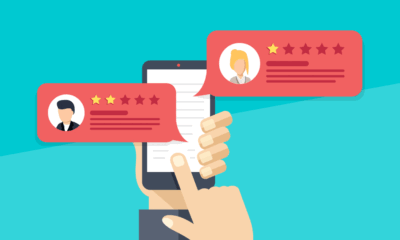Roblox Error Code 610: 100% Working Fix
Roblox is an excellent MMOPRG game project created for children and teenagers. No matter how fabulous the world of this project may seem, the game is still not without errors. One of the recently appeared but already managed to annoy many, is Roblox error code 610. It says that the game could not start or connect to servers.
In general, this problem is not critical, so it can be solved independently and in a short time. It is important to know what solutions are there and how to act correctly.
Error 610 in Roblox at startup Fix:
Reboot the router
One of the simplest ways is to reboot the router. Since Roblox connects to the internet automatically during launch, any internet outages will prevent the game from starting without errors.
To reboot, just go to the router and press reset or disconnect the power from the outlet. After 1-2 minutes, you need to turn on the device and try to start the game.
Disabling features
Another method is to disable the proxy server function for local connections.
This can be done in a few steps:
- Call the run window (Win + R).
- Enter the inetcpl.cpl command into the corresponding field.
- In the window that appears, uncheck the box “use proxy for local connections”.
- Confirm your actions.
Disable antivirus
As noted earlier, Roblox requires an internet connection to function. And there is always the possibility that the antivirus program, due to their personal beliefs, will prevent this. In order to eliminate the conflict, you should turn off the antivirus for some time (from 10 minutes to one hour). However, many antiviruses can be disabled right in the tray.
That is, you need to find the antivirus icon in the tray (bottom right, near the clock), right-click on it and click on “pause protection” or some other. If there were no similar menu items, you should go to the main window with the settings, and then find something similar there.
Adding Roblox to whitelisting
Sometimes Roblox error code 610 can appear due to the work of a regular antivirus – Windows Defender. Then you need to whitelist the game:
- Log in to the administrator account.
- Go to OS settings, click on “Update and Security”, and then on “Windows Security”.
- Click on “Firewall” and allow applications to work with a firewall.
- Click on “Change Parameters” and add Roblox.
- Set all required permissions and confirm your actions.
Also Read: 6 Major ROBLOX Error Code 267 Solutions
Reinstalling the game
It should be noted that such a measure will be advisable only if all the methods described above have not brought any results, and error 610 still does not allow you to enjoy the gameplay. For correct removal, you need to do the following:
- Call the “Run” window using Win + R.
- Register the appwiz.cpl command in a special window.
- In the list of applications and programs that appears, select Roblox and click on “Remove”.
- Confirm the command and wait for the deletion.
- To restart a computer.
- Go to the official page with the game installer.
- Find the installation file on your PC and call the properties of this file.
In the “Compatibility” tab, select the launch of Roblox in compatibility with … “and select your or an older operating system.
After that, you need to save all the actions performed and restart the game.
Response from users
Users note that Roblox error code 610 is a global system error that occurred not with the user but on the game servers. In other words, the user will not be able to fix this error, even with a strong desire. It remains only to wait for the day when the developers fix all the bugs and restore normal performance.
Conclusion
We hope this article helped you get rid of error 610 in Roblox! Still, have a question? Feel free to ask them below and don’t forget to follow the official Roblox forum.