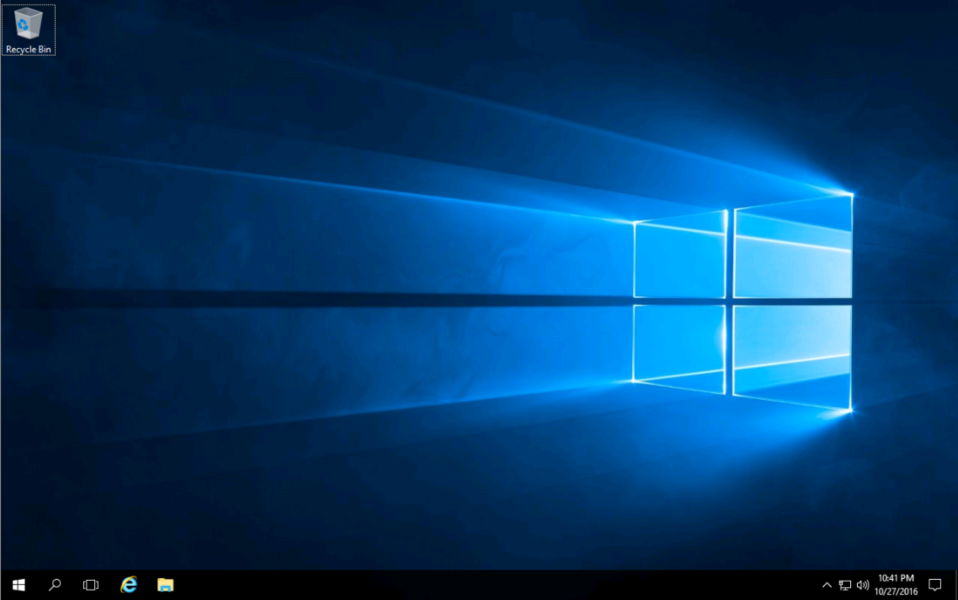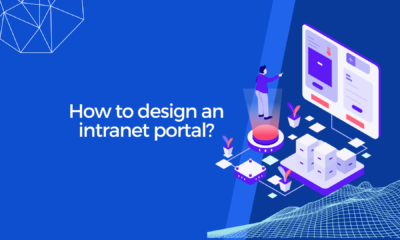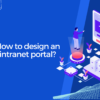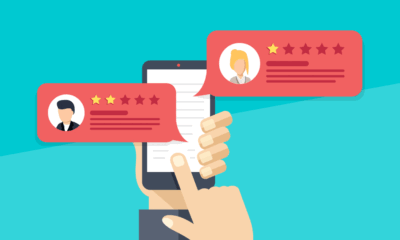7 Ways To Secure Your Windows 10 VPS Server
A computer is a device where everybody saves his important data. So, the security of your computer is vital. For that, your prime priority should be securing your windows. If you are unable to manage its safety, you may lose everything. Everything is hackable these days—even your windows VPS (Virtual Private Server), especially when connected to the Internet. Windows 10—an OS by Microsoft, comes with the latest security and performance levels. You can count on it for sure!
Although you cannot secure everything but giving it a try isn’t bad. Here are the seven ways to secure your windows VPS server.
1. Delete Your Administrative Account After Windows Installation

Source: zeeauctions.com
It is one of the easiest steps that everybody should follow after windows installation. Delate administrative account and add your own, having a different name and password. Create a strong password that isn’t easily traceable. Try to use other names for this new administrative account. Most people use names like admin, Super admin, etc. They are not safe too. Try something different to be safe.
2. Change The Default Remote Port and IP Address
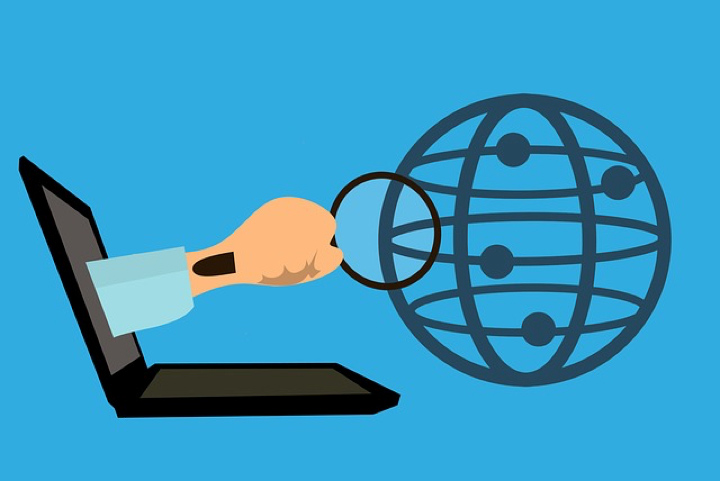
Source: industrytoday.com
Everything that comes in a package after installation setup should be changed. It is another effective way to stop scammers from getting into your pc. Your windows VPS is accessed via the remote desktop port. So, changing the port can make your windows a bit more secure. If there are too many users connected through your IP, it can also create problems. You should minimize the number of people using the system.
Similarly, IP Address for your desktop is as important as your Internet’s IP Address. You can change your system’s IP easily. It is directly related to the remote desktop port. However, it would help if you keep few things in mind before doing so:
- You won’t be able to use multiple desktops after restricting IPs.
- Multiple Internet servers are blocked.
- If you are a single user, it would be a good option for you to choose.
3. Activate Windows Firewall

Source: adamtheautomator.com
It is a bit hard to master a windows firewall, but you should never disable it. It can protect your windows from unauthorized entities. It is the most useful tool to protect your windows and system from malware. Similarly, the Installation of a trusted antivirus can also work. It can eliminate virus threats and other malware. Try not to download Antiviruses from unauthorized sites to stay safe. Third-party applications can harm your windows 10 VPS server. It would also be wise to protect the Windows VPS from DDoS attacks and EvolutionHost. A DDoS protected VPS can help combat intrusion attempts.
4. Use Windows BitLocker Drive Encryption
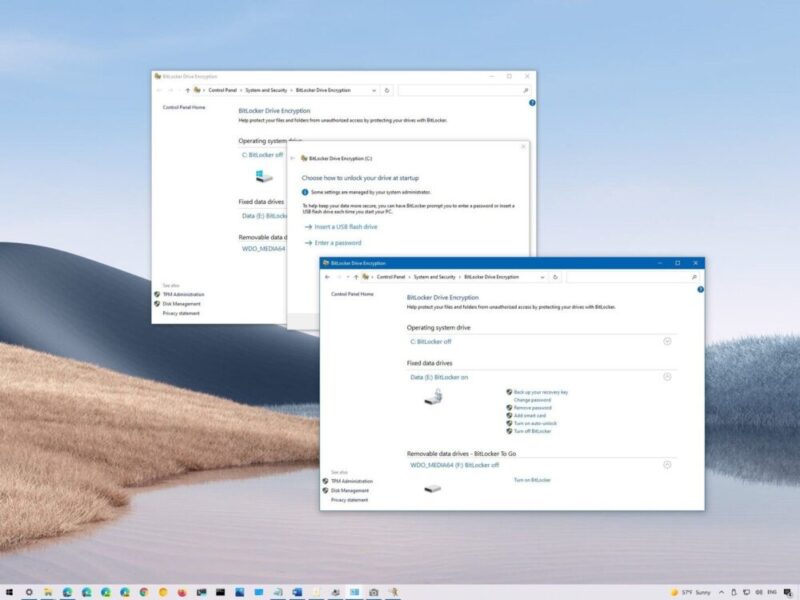
Source: windowscentral.com
Windows 10 comes with a lot more advanced options that we do not see in previous windows versions. It can protect against various threats by itself. However, you need to pick more versatile options to keep your system secure. BitLocker can be a good pick too. BitLocker is not only useful for protecting your Picture, Videos, and Documents. It can also protect your Windows 10 VPS server. It keeps you safe from hackers even when your system isn’t powered on. It is one of the finest solutions suggested by the professional to try. Try it before it’s too late.
5. Secure Remote Desktop (RDP)

Source: portsys.com
The security of your windows RDP is vital as most hackers enter your system through RPD. Change your RDP default port, i.e., 3389 to 10000-65535. It is easier. If there are any issues regarding the change in the default RDP port, you can use advanced firewall options to secure the deal. If not, you should buy Windows RDP to get things done. You can click here and find out more information about Windows 10 VPS server.
6. Use Spyware Protection

Source: kaspersky.com
What is spyware? It is software that starts displaying unauthorized ads for Installation. It contains unwanted data and asks for permission to access your files and data. It is one of the worst threats to your windows and restricts windows operation to work smoothly. You can handle it easily, but there are more named as “Silent” Spywares causing more trouble for your windows. From where do you get this spyware?
The answer is quite simple, Internet! When you surf anything on the Internet, you may face some sites showing unwanted ads and all. They also ask for permission to work in the browser. It is where you start getting this spyware into your desktop.
Now, what is the solution? It is simple. Get trusted anti-spyware to protect your windows. You need to scan your drives through anti-spyware software regularly; it detects and deletes hazardous files. Keep updating your anti-spyware to allow its ultimate performance.
7. Update your Windows Regularly
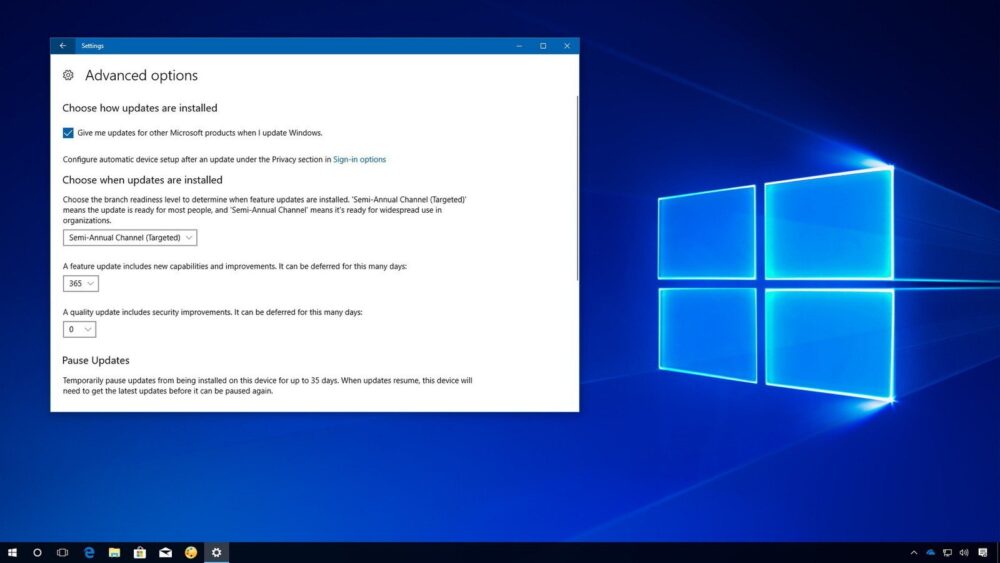
Source: windowscentral.com
Multiple Operating systems are there for you to buy these days, including Linux, Windows, Android, etc. However, Microsoft has successfully managed to get more users through Windows OS. There are multiple reasons for that, including
- It is easier to use and understand
- It is easy to manage
- Provides security to your system
So, windows OS is used more frequently than any other in the market. However, there can be problems regarding its security if not updated regularly. The windows get slow, causing performance problems for your system. So, keeping your windows up to date is another way to minimize viruses and other human threats. Windows keep changing its security protocols to provide what is best for the users. Always update your windows when an update option pops up.
Bottom Line
So, these were a few of the ways to secure your windows 10 VPS server with minor efforts. If you are willing to get things done by someone professional, you need to get Windows RDP from trusted providers. Make sure you compare the prices and packages and find out which provider suits you best. We’ve listed all the important things you need to pay attention to, so if you have any doubts, refer to this article for assistance.